Pinterest has made finding inspiration for your home renovation or extension project easier than ever before. However, it’s easily to get lost in the endless loop of options so here’s guide of how to keep focus and plan your dream house. So sign up for an account an follow the steps below…
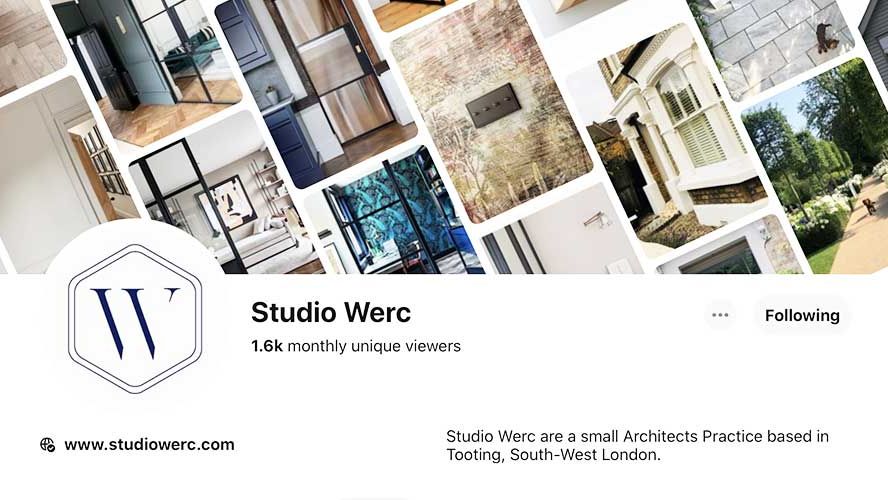
Create Your Board
Once you have created yourself an account you need to set up a board for your project. We recommend just setting up the one board for the entire project – you can split the board into sections later. Next, it’s time to start the search for those inspirational images...
For some people, Pinterest is about refining their ideas, for others, it’s to give them the ideas in the first place. If you are the latter, simply searching for how you would describe your project is a great place to start, so ‘side extension’ or ‘rear extension’ etc will do the trick and will start to fill out your board.
Be Specific
It’s super easy to save loads of images to your board, however, it’s arguably more important to then look back through your board and start to remove things. It’s important to be specific and critical. Is that ‘perfect’ kitchen you’ve saved actually going to fit in your house? What is it that you actually like about the image? Finally, it’s important for any project that it reflects you and works with your lifestyle so think about how you might use the space on a day-to-day basis.

Add Text To Your Pins - To Remind You Why You Saved It!
Many of our clients share Pinterest boards with us and it can be a great way to start to understand the aims of a project. Generally, we find that less is more – a consistent and concise board is always more helpful than a board with hundreds of images. One thing that is helpful for everyone is to write a little description (or even one word in some cases) to note what particular thing it is that you like about the image? Is it the doors? The lights? The kitchen units? Click on an image on your board, select those little three dots in the bottom right corner and choose ‘Edit Pin’. Here, you can write a ‘Public Note’ as shown below:
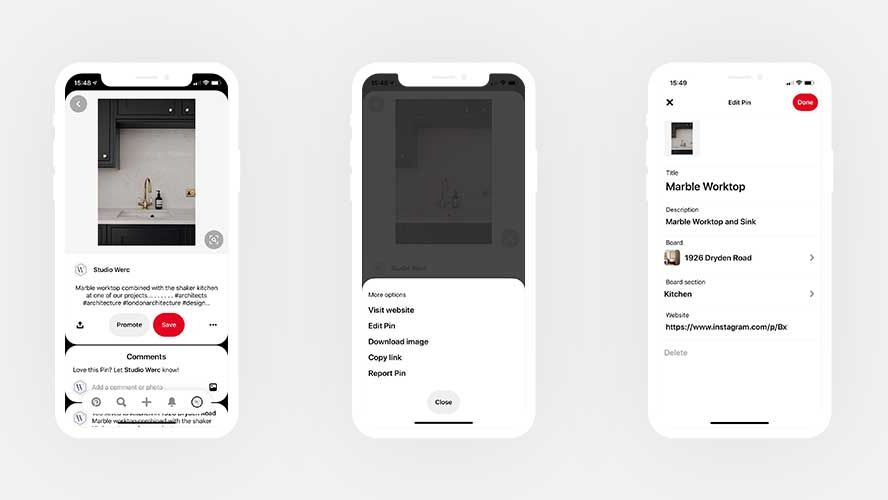
Get Super Organised
So, you’ve got your board, you’ve edited it, added notes but there are still quite a few images all clumped together for your project. Time to add Sections, to help, we’ve set up an example board for a typical Extension and Renovation Project which you can see here. The Sections we’ve used are below – feel free to use these! We start with the ‘bigger’ items and then work our way down to the smaller items – the last sections should be specific things relating to your project:
Kitchen
Extension & Living Space
Master Bedroom
Guest Room & Office
Bathroom
Hallway
Communal Hallway
Garden
External
Electrical & Lighting
Internal Doors
Panelling
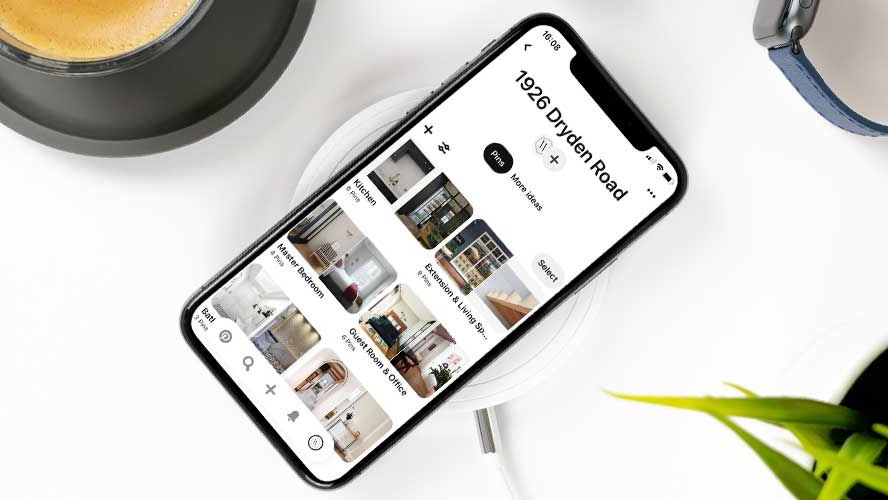
Save that Instagram Inspiration to Your Board
Did you know you can save images from Instagram straight to Pinterest on your phone? Once you’ve given it a like on Instagram click the three little dots at the top right of the image and select ‘Copy Link’. Next, simply head over to Pinterest, click the ‘+’ and paste in link!
The Next Steps – Share your Board!
So, you’ve got a beautiful Pinterest board set up, you’ve navigated your way through the endless loop of Shaker Kitchens and Marble worktops and now it’s time to share your board. We would love to see your boards, so follow us on Pinterest, share your board and let’s see those inspirational images!


